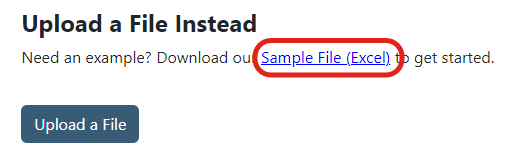
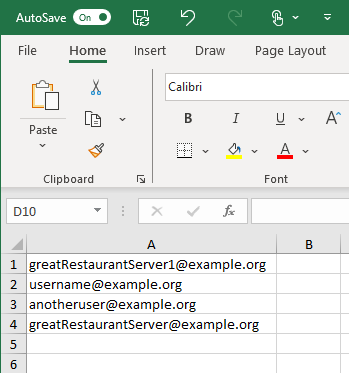
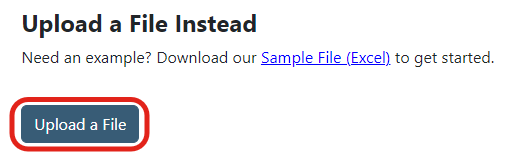

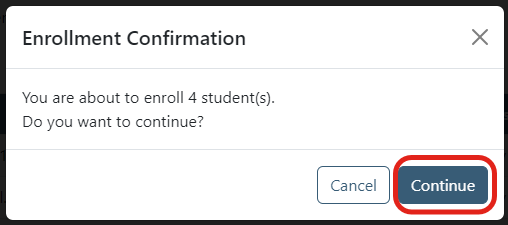
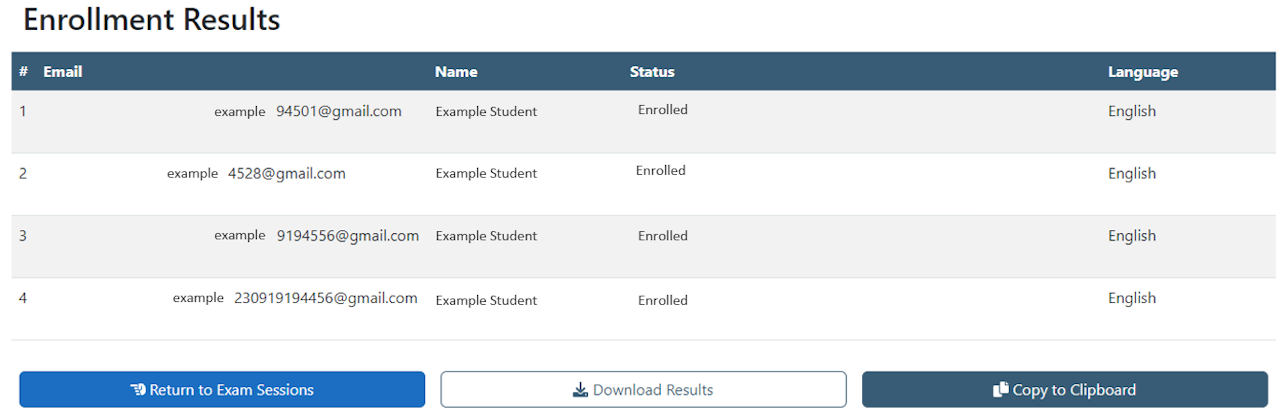
How do I upload a file to enroll students?
This guide will show you how to bulk-enroll students using an Excel spreadsheet.
If the student's account email addresses are available, they can be bulk enrolled provided they already have an account.
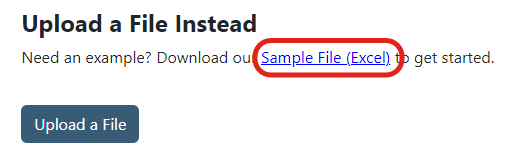
Download the Sample File
Select the link, download, and save the Sample File (Excel) to your computer.
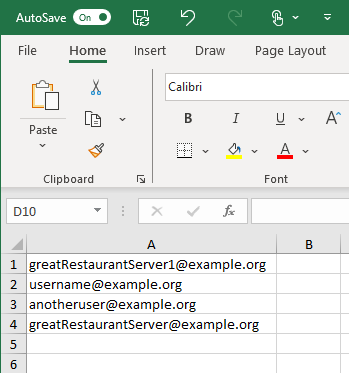
Excel Spreadsheet
Delete the example email addresses.
Type your student's email addresses into each row.
Save the new spreadsheet.
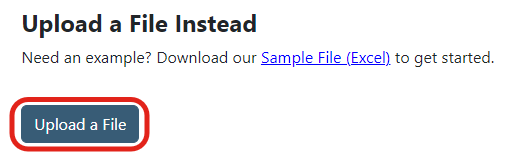
Upload a File
Select Upload a File and select the new Excel file with email addresses that you just created.

Select Students to Enroll
The system will confirm that the email address has a registered account. If the account is registered, the status will show Ready to Enroll.
Select the student and select Enroll Selected Examinees.
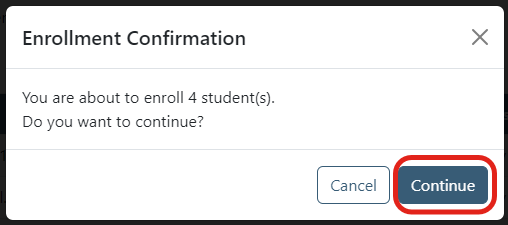
Enrollment Confirmation
Confirm the student is correct and select Continue.
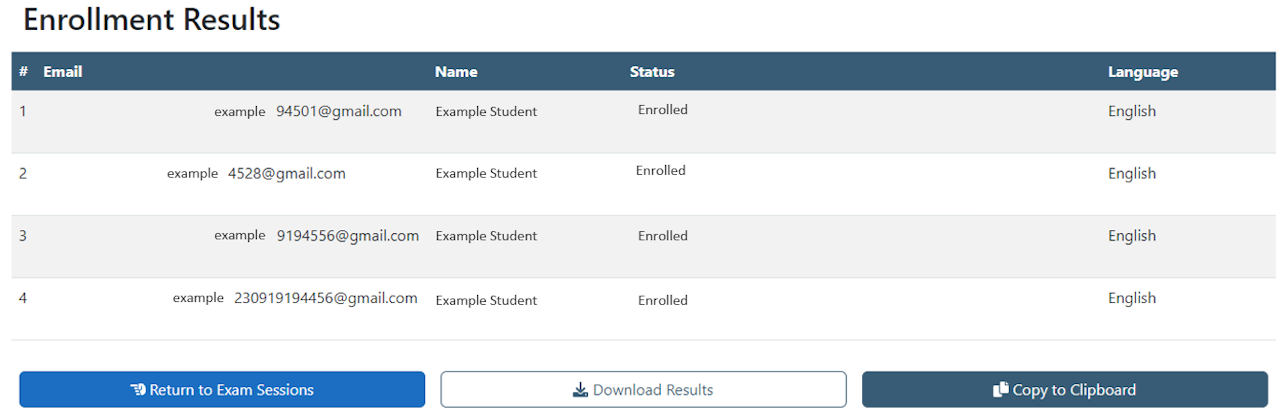
Enrollment Results
The system will validate that there are enough exam codes for the student(s) to be enrolled in this session, and the status will display Enrolled.
Your student(s) are now enrolled in the session! An email will be sent to them to inform them of the exam session's date, time, and location.